Are you looking for a quick and easy way to transfer photos from your digital single-lens reflex (DSLR) camera to your smartphone? With smartphones becoming increasingly capable of taking high-quality images, finding ways to transfer images from other sources, such as DSLRs, has become necessary.
Fortunately, several methods make transferring photos between devices a breeze. In this article, we’ll explore some of the easiest and most convenient ways to transfer DSLR photos onto your phone.
So if you’re ready to get started, read on!
Different Transfer Methods: cloud, Wireless, Adapter, and Wired
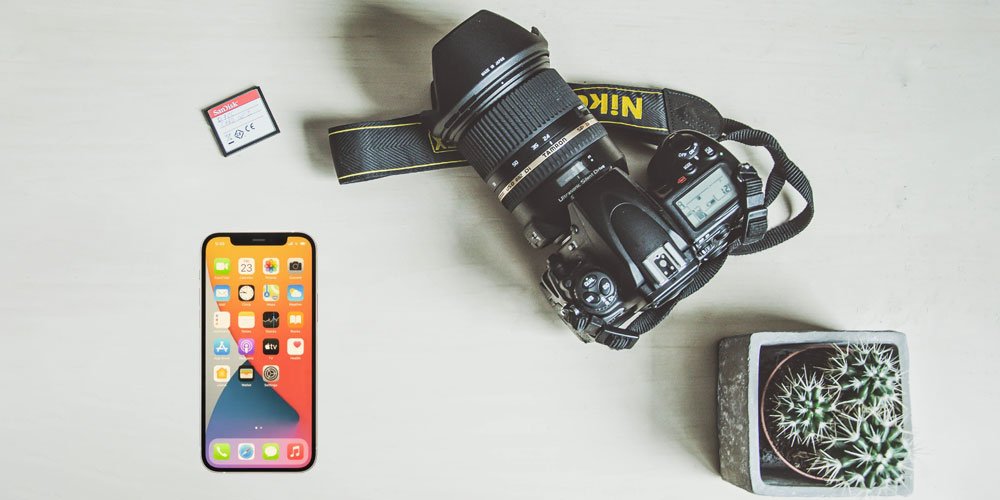
Cloud Storage & Syncing Services
Cloud Storage & Syncing Services are excellent options for transferring photos from your DSLR camera to your phone. These services allow you to upload your images to the cloud and access them from any device connected to the same account.
This is especially beneficial when sharing photos with friends or family, as they can easily access them from their own devices. In addition, this option is convenient and provides an extra layer of security as your photos are stored in a secure cloud server.
Popular services such as Google Photos and Apple iCloud make it easy to upload and share photos with anyone. Follow these steps to transfer photos to your phone using cloud storage & syncing services:
- Download and install Cloud Storage & Syncing Services on your DSLR camera and phone.
- Sign in to the service or create an account if needed.
- Upload photos from your DSLR camera to the cloud storage account.
- Access the photos from any device connected to the same account, including your phone.
- Download the photos to your device for viewing or editing.
- Enjoy sharing your DSLR photos with family and friends!
Wireless Connectivity Options
Wireless Connectivity options such as Bluetooth and Wi-Fi are also great ways to transfer photos from your DSLR camera to your phone. The benefit of wireless connectivity is that you don’t need any cables or adapters, making the process faster and simpler.
In addition, many modern DSLRs come with built-in Wi-Fi and Bluetooth support, allowing you to quickly transfer images directly from the camera onto your phone.
Follow these steps to begin transferring photos wirelessly:
- Enable the Wi-Fi feature on your DSLR camera and connect it to your phone’s Wi-Fi network.
- Launch the dedicated app for your camera’s wireless connectivity option (e.g., Nikon Wireless Mobile Utility).
- Select which photos you wish to transfer from the camera to your phone.
- Transfer the images from your camera to your phone via Wi-Fi or Bluetooth.
- Enjoy sharing your DSLR photos with family and friends!
SD Card Adapters
If your DSLR camera features an SD card slot, you can quickly transfer photos using an SD card adapter. This adapter allows you to plug an SD card into your phone and access its contents. This method is especially useful if you’re looking to offload large amounts of photos from your camera, as it eliminates the need for wireless or cloud-based services. All you need to do is:
- Remove the SD card from your DSLR camera and insert it into an SD card adapter.
- Plug the SD card adapter into your phone.
- Launch the dedicated app for your phone’s SD card support (e.g., Google Photos).
- Select which photos you wish to transfer from the camera to your phone.
- Transfer the images from the SD card onto your phone via the adapter connection.
USB & Cable Transfers
Finally, if your DSLR camera is equipped with a USB port, you can transfer photos from the camera to your phone using a USB cable. This method may require an additional adapter depending on the type of device you’re transferring images to, but it should still be relatively straightforward. to use USB cable transfers, simply:
- Connect a USB cable to your DSLR camera and your phone.
- Launch the dedicated app for your phone’s USB support (e.g., Sony PlayMemories).
- Select which photos you wish to transfer from the camera to your phone.
- Transfer the images from your camera to your phone via USB.
- Disconnect the USB cable once you’re done transferring photos.
How To Transfer Photos From The Camera To Your iPhone
- Connect your camera to your iPhone using the appropriate cable.
- Open the Photos app on your iPhone and tap “Import.”
- Select the photos you want to transfer from your camera to your phone and click “Import Selected.”
- A progress bar will appear as the photos are transferred from your camera to your iPhone.
- Once the photos have successfully been transferred, you can view them in the Photos app. If desired, you can share them with friends and family via email or social media apps such as Facebook or Instagram.
- When finished, eject the camera from your iPhone before disconnecting it to avoid any data loss.
FAQs: Frequently Asked Questions
How to transfer photos from the camera to your Android device?
You can transfer photos from your DSLR camera to an Android device by connecting the camera to your Android device using a USB cable or Wi-Fi. If you have an Android device with a USB Type-C port, you’ll need a USB Type-C to Mini USB or Micro USB cable, depending on the type of connection your camera uses. You can then use the File Manager app to access the photos stored on the camera’s memory card. Alternatively, suppose your camera supports Wi-Fi transfers. You can transfer files directly from the camera to your Android using a specialized app or a cloud service such as Dropbox or Google Photos.
Can I transfer photos from the camera to your computer?
If you have a digital SLR (DSLR) camera, the simplest option is to connect the camera directly to your computer using a USB cable. After connecting the camera, turn it on and open your computer’s photo management software (such as Adobe Photoshop or Lightroom). The photos should appear in the software for you to view and edit.
Can I connect DSLR to mobile via WIFI?
You can connect your DSLR camera to your mobile via WIFI. Your DSLR needs to have a built-in wireless transmitter or an external one. In order for the connection to work, you need to make sure that both your camera and mobile are connected to the same Wi-Fi network. Once done, launch the Camera Connect app on your mobile device, and it will connect to the camera automatically. If you don’t have an app, you can also connect manually by entering the WIFI settings of both devices and connecting them using their IP addresses. Once connected, you can transfer photos and videos from your DSLR to your mobile or view them directly on your phone.
How do I use Bluetooth on my DSLR?
If you want to connect your DSLR camera to your mobile via Bluetooth, you must ensure that both devices have compatible Bluetooth versions. Once this is done, turn on the Bluetooth on both devices and pair them together. You can then transfer photos from your DSLR to your phone or use it as a remote control for your camera. However, transferring files via Bluetooth is inefficient and can be slow if you’re trying to transfer large files.
Conclusion: How To Transfer DSLR Photos To Your Smart Phone?
No matter which method you choose, transferring photos from a DSLR to a smartphone is now easier than ever. With these simple methods, you’ll be able to share your DSLR photos with family and friends in no time!
We hope this guide has helped make it easier for you to transfer photos from your DSLR camera to your phone. If you have any questions or suggestions, please feel free to leave them in the comments below!
